How To (sometimes) Fix A Crashing Sequencer! ImgBurn Recipe
I’ve come across a couple of apps recently that just do not want to be sequenced, crashing the sequencer in various ways, or even producing a package with an invalid manifest that cannot be imported. The first one was ImgBurn, a freeware disc image burning tool, and the second was IBM iSeries Access for Windows. I will use ImgBurn to demonstrate the issue, the debugging, and the solution.
The Problem
So, download and sequence ImgBurn, then attempt to go through to the process where you launch the applications for streaming optimisation, and you will see:
Exception of type Microsoft.ApplicationVirtualization.Packaging.EncoderTools.EncoderToolsException was thrown
Hmm, not good. If you press OK and try to launch again the sequencer will hang forever. So, revert and try again but skip the streaming phase to go straight to the final package editing phase and you instead get:
Microsoft Application Virtualization Sequencer has stopped working
Not much better. So, revert again and this time just hit the option to save the package immediately - this time you will save a package but with an ‘Invalid manifest detected’ error:
Debugging
Now you at least have a package to play with - but it fails to import into the client. The error message is not of much use, it pretty much just tells us that the manifest is invalid like the sequencer already did:
The Event Log doesn’t show anything on the Sequencer or the Client. The hidden debug logs show nothing on the sequencer either, but there is one in particular you want to activate on the client - ManifestLibrary:
After this, import the app again and you will see this in the event log:
According to this, there is a ProgId entry with a missing name. Rename the .appv file to .zip and examine the AppxManifest.xml file buried within. This is how a file association should look - notice that the file extension is associated with a ProgId, then the ProgId definition follows along with the shell commands. This is the same way the file extensions, ProgIds and commands are usually linked in the registry:
However, the definitions for .img and .iso appear different - there is no name listed for the ProgId:
Looking at regedit back on the sequencer with the app still installed, the .iso and .img extensions are pointing to the ProgId Windows.IsoFile. Also, rather than listing the commands under the ProgIds, ImgBurn takes the non-standard approach of listing the commands directly under the extensions:
I am assuming that the sequencer has difficulties when commands are registered directly under the extension key, and that extension key links to an already existing ProgID. So lets fix that by linking the .img and .iso extensions to the already existing but seemingly unused ImgBurn.AssocFile.img and ImgBurn.AssocFile.iso ProgIds:
After making this link, the shell command exists twice (and gets picked up twice in the sequencer) so the duplicate commands listed directly under the extension keys should be deleted.
Solution
To remedy this, add the following registry entries after installing whilst still monitoring:
[HKEY_CLASSES_ROOT\.img]
@=”ImgBurn.AssocFile.img”
[HKEY_CLASSES_ROOT\.iso]
@=”ImgBurn.AssocFile.iso”And delete these keys:
[-HKEY_CLASSES_ROOT\.img\shell]
[-HKEY_CLASSES_ROOT\.iso\shell]Then proceed as normal; the file type associations will be picked up as they should and the application can be launched successfully during the streaming phase, saved and deployed.
Fixing Other Apps
The solution for IBM iSeries was slightly different; the installer nests two ProgIds, BCH and WS, under a common PCOMW key. The file associations for .bch and .ws then refer to the ProgId in the format PCOMW\BCH and PCOMW\WS.
The AppxManifest.xml schema does not allow backslashes in ProgId names, so this was causing the error, found by exactly the same troubleshooting steps listed for ImgBurn. The fix in this case was to move these ProgIds into their own keys PCOMW.BCH and PCOMW.WS and update the file extension keys to suit, essentially replacing the backslash with a dot.
Hopefully this can apply to other apps out there - let me know via the comments below if you’ve found any others!

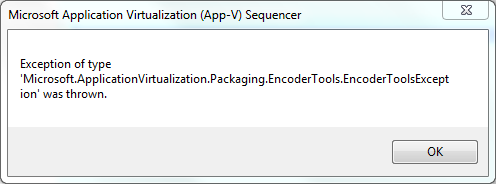
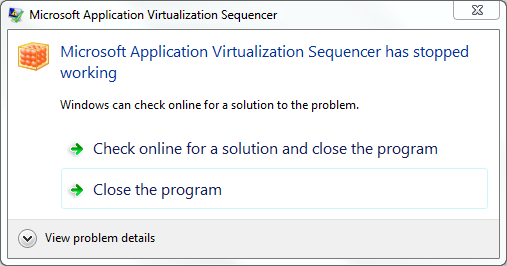


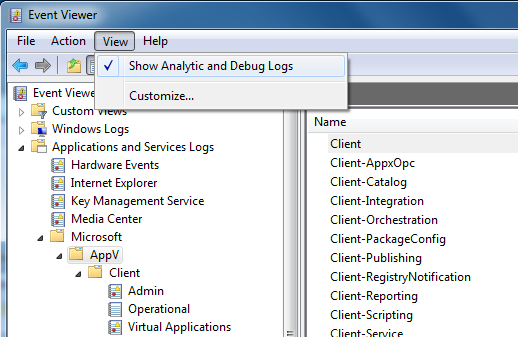
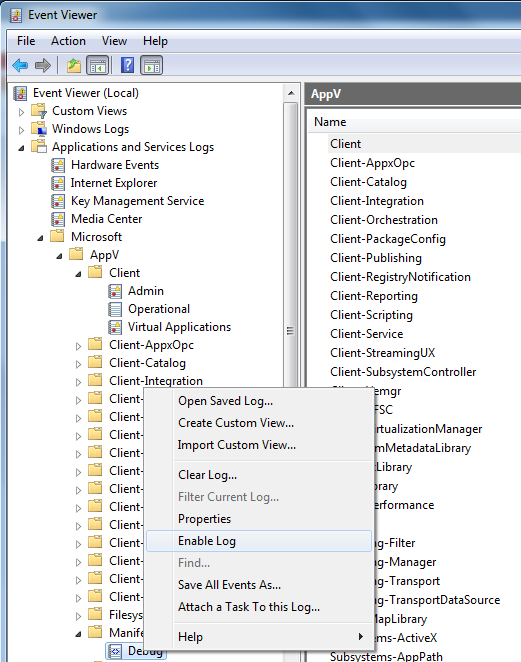

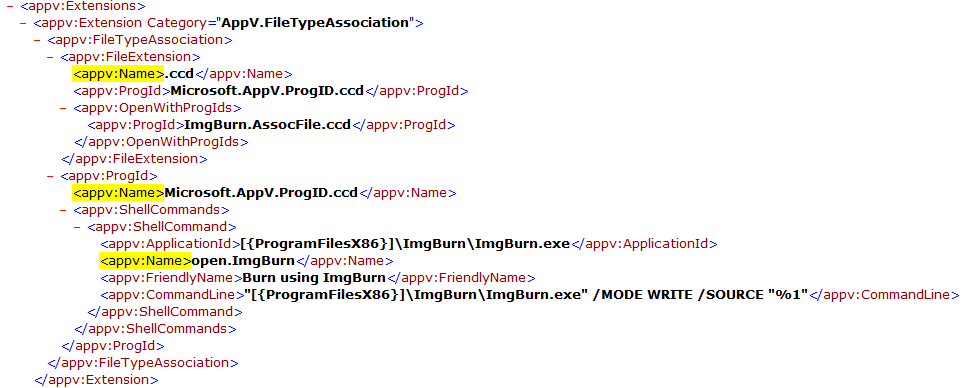
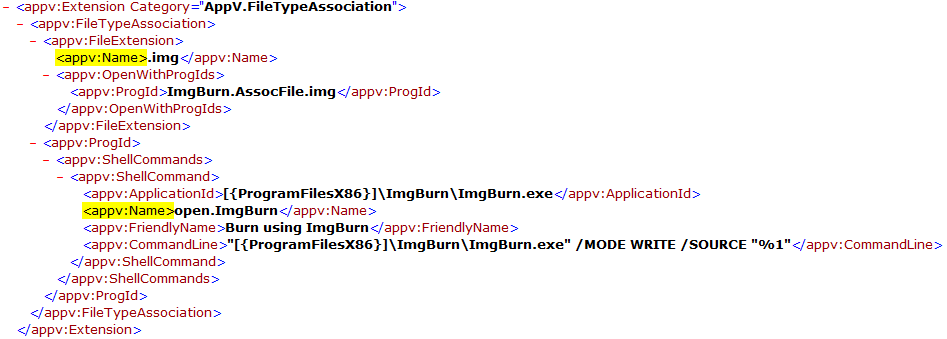



Comments